WordPress is a high-end content management system that auto-arrange the posts based on the publish date or updated post date. However, many WordPress users find it extremely difficult to put the existing post in order.
The advanced algorithm follows the date and time of the published posts and you cannot change the order magically. Of course, there aren’t any features on the platform that assists to change the order of the posts.
The official feature may not exist in the WP edition today, but we can re-arrange the blog posts order using the inbuilt functions. The instructions that we are about to mention here supports the earlier version as well. Do not worry about the WP version in this case because WordPress developers always maintained similarities in user-interface.
1. Change the Post Dates & Time Manually
The first method will definitely consume a lot of time, especially for a website with above 100 posts. However, it is possible to update the number of posts without assistance from third-party solution. Allow us to demonstrate the process in simple steps, and I believe that there are no other shortcuts available. If you are finding the first method a time-consuming process, then you can move on to the second method.
Step 1: Login to the WP site, and then go the post, and then click on the “EDIT” button.
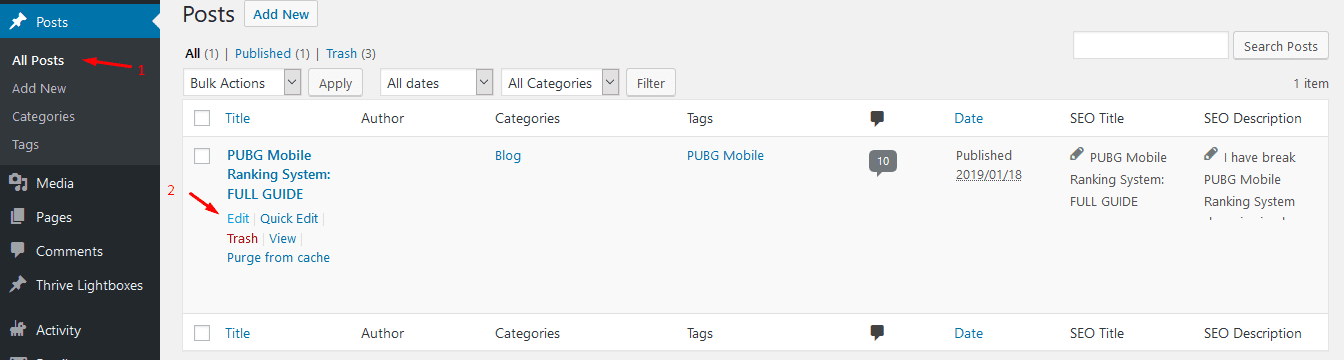
Step 2: I have updated Classic editor to Gutenberg editor. However, the administrators can find the Date & Time in the same location. Click on the published Date & Time to edit it.
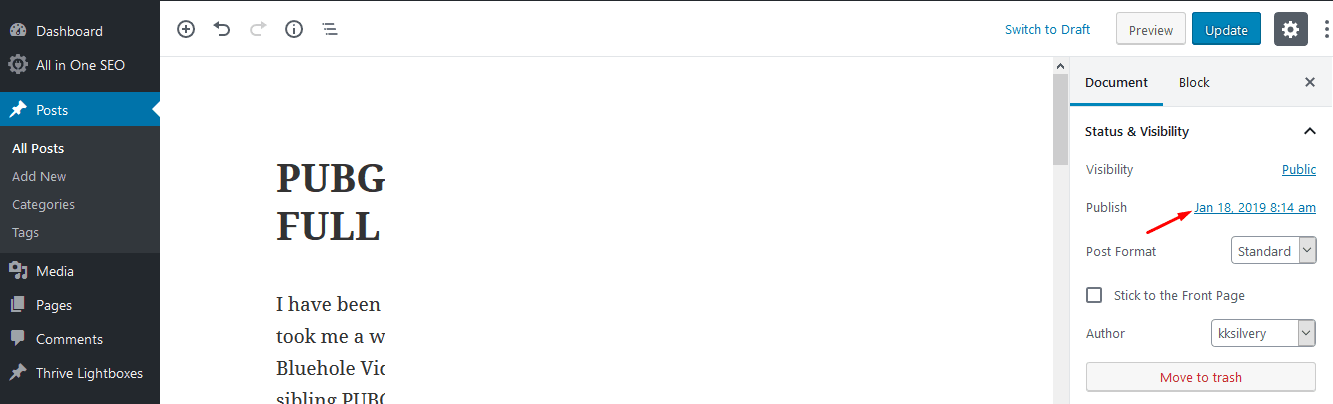
Step 3: The editor will show up the options, and then set the desired Time & Date, and then publish it.
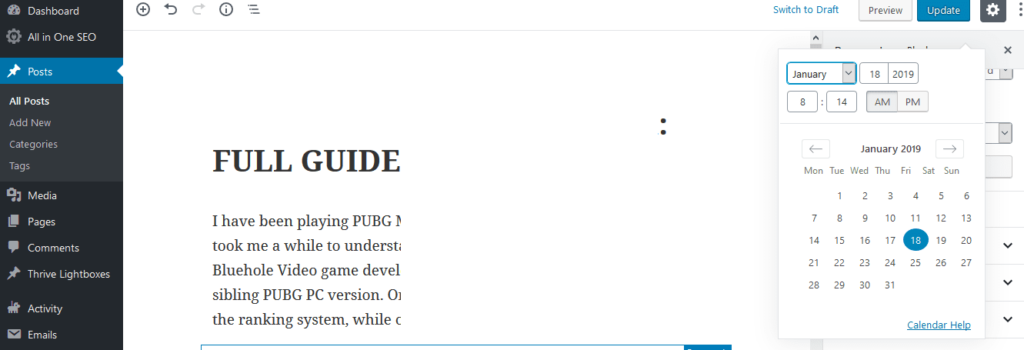
WP will instantly update the new details. Search engines will crawl the site for updated information, and it consumes at least one day or a week to reflect the new changes in search results. In case, if you do not see updated information in search results, then contact the administrator immediately.
2. Plugin
WP is a platform known for massive collection of add-ons that transforms a website. I found several free add-ons that resolve the problem without spending a single penny. You must have enough space in the webspace to install a new plugin.
Step 1: Download or Install Post Types Order.
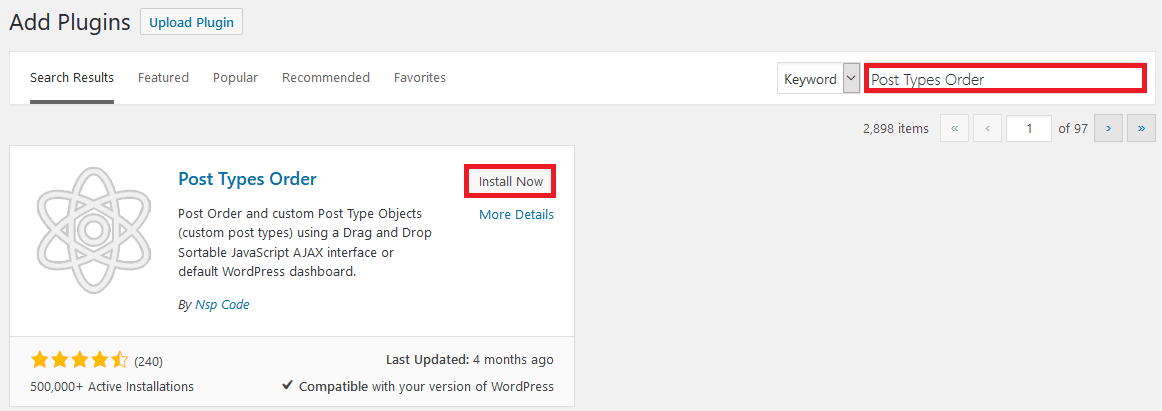
Step 2: Access the plugin dashboard by clicking on “Settings” and then “Post Types Order.”

Step 3: Remember, you have to allow the plugin to apply the settings. The official developer already set everything in place, so you don’t have to mess around with the settings. You have to confirm the settings by clicking on the “Save Settings.”
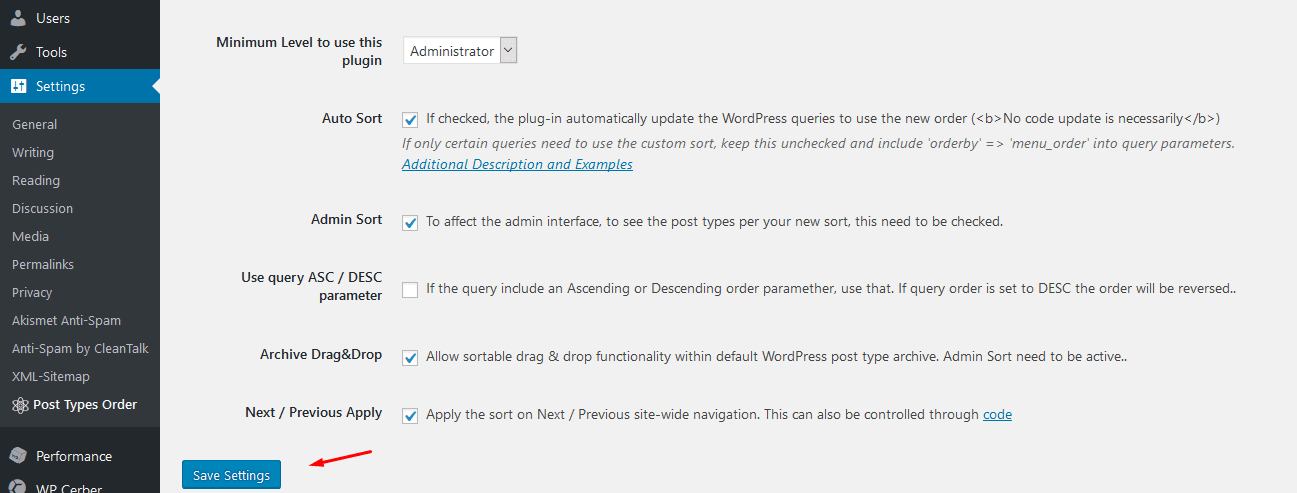
The add-on doesn’t apply settings without administrator consent, so you have to manually save the changes. The default settings are enough to put every post in order, and further changes are not required. I want to remind the beginners that activating the plugin doesn’t affect the overall performance of the site.
3. Edit Functions.PHP
WP is an open-source project allowing the administrators to edit every part of the scripts. In this case, we are going to take advantage of the freedom granted to administrators. You can re-order the blog posts using valid codes. I always encourage the readers to create a backup of the site because editing scripts of the site can turn out bad.
To get started, log in to an FTP client and open up the active theme’s functions.php file by navigating to /wp-content/themes/ACTIVE-THEME/ from the root directory. Next, open up the functions.php file in a text editor of your choice (raw text editor, like Notepad; not MS Word) and insert the following lines of code at the bottom:
Step 1: Login into “cPanel,” and click on “File Manager” to access website files.
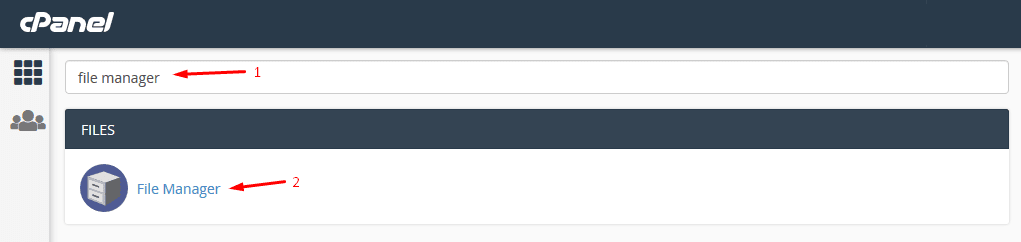
Step 2: Search for “public_html” and find “wp-content.” Click on WordPress themes to open the theme folder, and then right-mouse click to edit the file. You can take a quick look at the snapshot below to figure out visually.
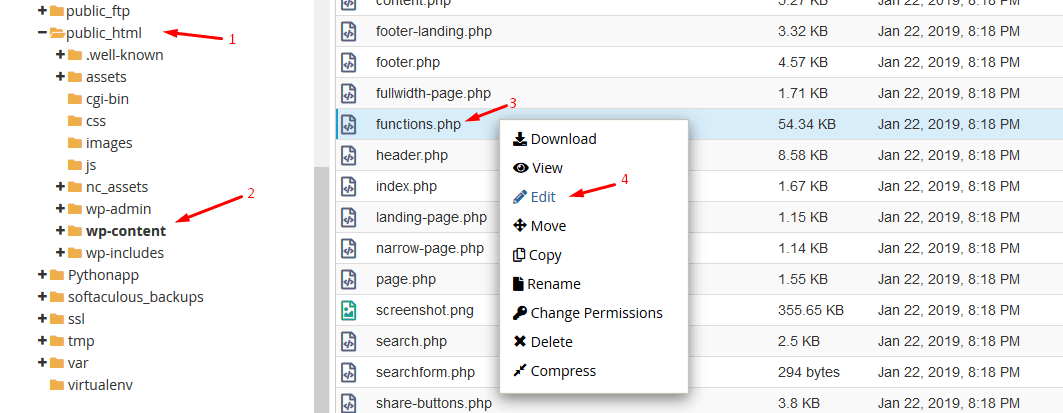
Step 3: Add the following at the bottom of the “functions.php.”
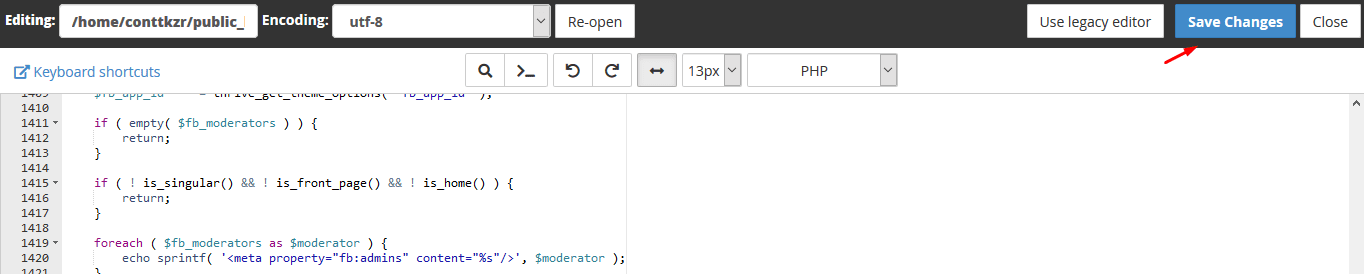
Keep a backup ready, in case, if anything goes wrong, and you can recover the site to the original state.
Bottom Line
The revolutionary tool WordPress may have several unsolved problems, but you got thousands of coders, programmers, and WP experts providing solutions. Let us know which method solved your problem in the comment section below.