I am sure that you are a WordPress user. That’s why you are here to read this ultimate article on WordPress permalinks.
I don’t think you need an introduction to WP. It is the king of CMSs (Content Management Systems) with tons of websites built on top. The best feature it offers is the unlimited customization and control options.
So today, I am going to share all the details about WordPress permalinks. And, you don’t need a second resource for it.
What are WordPress Permalinks?
As the name indicates, Permalinks are the permanent links to blog articles. Or it is what your visitors enter into their address bar of the browsers in order to read your blog posts. The same thing should be used to link to your articles also.
If you ever used Blogger as your blogging platform, you would know that Blogger doesn’t allow us to change their permalink structure. But WP as the king of blogging platforms, allows anyone to have their customized permalinks.
How can you set/access Permalinks in WP?
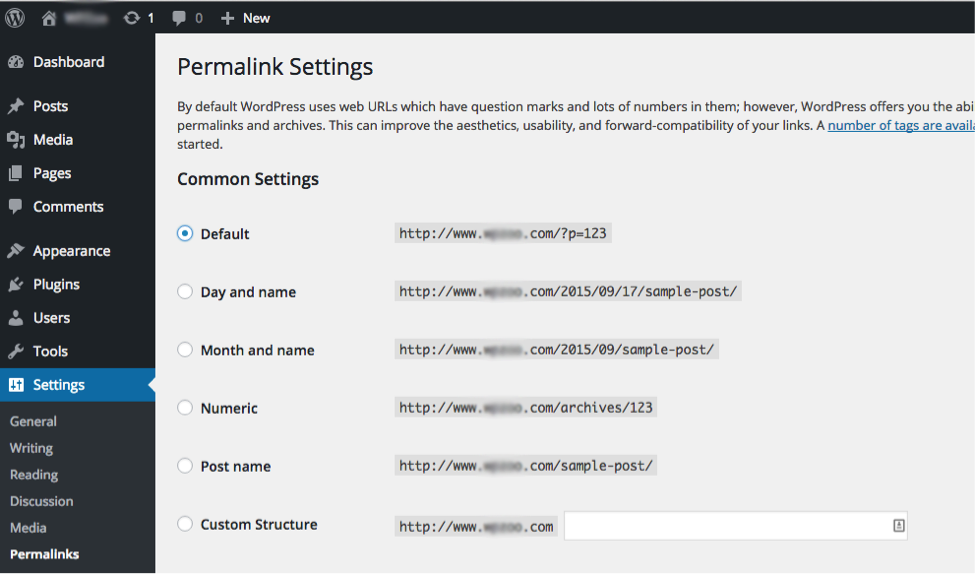
Accessing permalinks section in WP is not a Herculean task. You can do it with only two mouse clicks. But as a newbie, you may feel it tedious to find that particular one from a lot of features.
To access permalinks in WP, you have to click on Settings menu from the vertical navigation bar on the left-hand side of the screen. Again, click on Permalinks from the submenu to get what we want.
This is the section where we do anything related to the permalink of any self- hosted WordPress website. As you can see clearly in the image, a bunch of settings are there using which, you can create your custom permalink structure.
Changing default permalinks
Now, it’s time to show you how changing default WP permalinks can be done.
Go to Settings > Permalinks. Here, you will see a set of options. Let me tell you each one and explain its purpose.
#1. Default: – The one which is not at all recommended. The structure will be like www.yourdomain.com/?p=234. As you can see, it is not making any sense. If you share this permalink with anyone, they can’t even figure out what is the topic of discussion. Obviously, it is garbage from SEO point of view.
#2. Day and name: – Here, the structure will be like www.yourdomain.com/2016/02/20/sample-post. You can figure out a set of information from this type of permalinks- the date of publishing and the topic of the article. Best suits for news websites (see specific Google news section in this article).
#3. Month and name: – Unlike the previous structure, this one does not contain the date. Here comes the structure- www.yourdomaiin.com/2015/02/sample-post. Google’s Blogspot blogging platform follows this permalink.
#4. Numeric: – It’s a simple structure which can be used to nest a bunch of articles under the same category. Structure- www.yourdomain.com/archives/234.
#5. Post name: – Most of the WP blogs follow the very same permalink structure. Especially the blogs that publishes evergreen content (not time bound) opt this one. Structure- www.yourdomain.com/sample-post.
#6. Custom structure: – Using this one, we are going to create custom WP permalinks.
Creating a custom Permalinks
The last option on the WP Permalinks settings allows you to create a custom permalink structure with some of the available tags. Here come the tags.
%author%– Author name
%category%– Category name
%post_id%– A unique numerical post id
%postname%– Brief name of the post
%year%– Year of publication (e.g.,:- 2016)
%month%– Month of publication (e.g.,:- 02)
%day%– Date of publication (e.g.,:- 20)
%hour%, %minute%, %second% – Adds the hour, minute and second of publication respectively to the permalink.
Using these tags, you can create a custom URL. For example, www.yourdomain.com/%category%/%author%/%postname%/.
Creating Permalinks for Google News
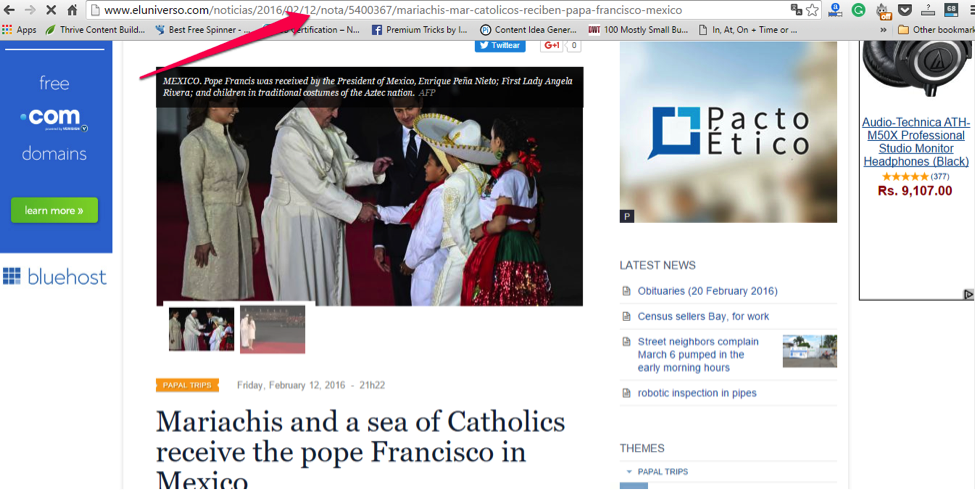
If you want to see your articles listed on Google news, you should follow some requirements of them. The first ever guideline is to have a permalink structure with three unique digits as post id.
As news articles are relevant for a certain period, I recommend adding the year, month and date to your permalink structure. So, an ideal permalink for Google news would be like ‘www.yourdomain.com/%year%/%month%/%date%/%postname%-%post_id%/’.
Click here to read the official Google news permalinks guidelines on Google’s support page itself. The very first thing they want in your URL is uniqueness. Every articles and page should have unique URL.
SEO Friendly Permalinks
It may be a topic of discussion over the years since WP incorporated the permalinks settings with them. Among the whole bunch of different permalink structures, which one is most SEO friendly?
I must say the first structure; that’s ‘www.yourdomain.com/?p=234′ is rubbish. You don’t get any benefit with it from search engines.
If you have a regular blog (not a news website), you can select either one of the following.
#1. www.yourdomain.com/sample-post
#2. www.yourdomain.com/%category%/%postname%/
I have seen some sites adding .html extension at the end of the URL (check ShoutMeLoud for example).
P.S.: – Never forget to hit Save Changes button. Otherwise, the changes will not take place.
Setting redirection to Permalinks
Sometimes, we feel it necessary to change the permalink of our published blog posts or pages. But sadly, it will end up in losing the traffic we are getting. A 301 redirection is the best solution to this.
You can install a dedicated plugin to redirect your old permalinks to the newer ones. The one I recommend is Simple 301 Redirects. It’s a lightweight WP plugin available for free.
After the activation, you will see a new link on the left navigation bar of your WP dashboard. Click on it to get something like the image given below.
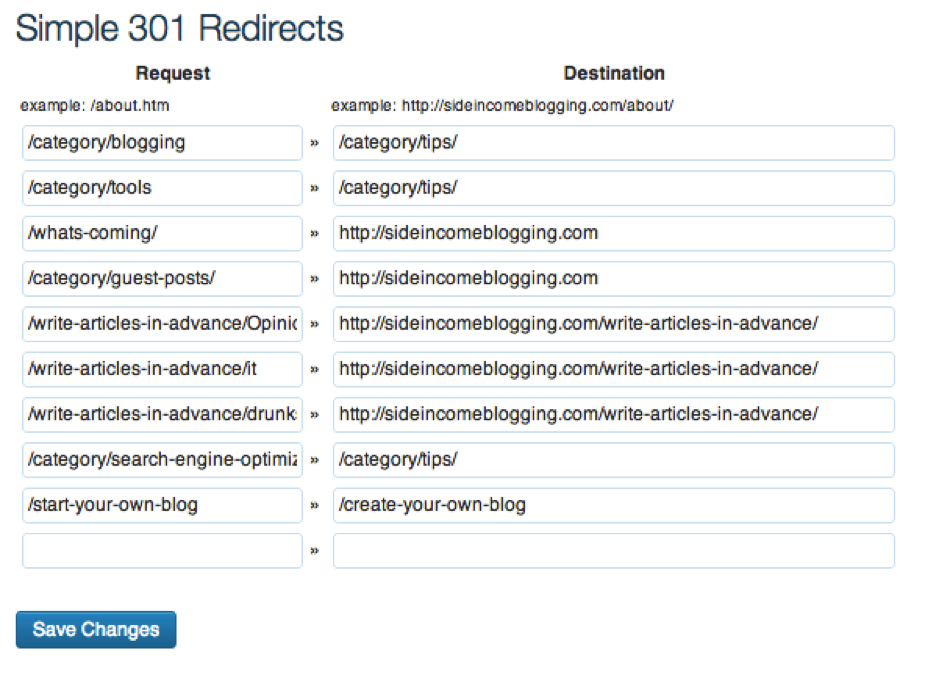
Add your old permalink into the Requests field and new one into the Destination field. Hurray! You did it.
Final conclusion
I think you have got a deep idea of what WP permalinks are and how you can change the same to make it compatible with search engines and Google News.
I am open to your problems and doubts. Do disturb me with your doubts regarding this. And, consider sharing this article with your social media fellas also.